Request Services
You should plan for your alternate media needs as soon as you register for classes. Once approved for alternate media services, students may check the status of their textbooks/materials by emailing ATran@riohondo.edu Students may also make an appointment in person or via zoom with our Alternate Media Services staff below:
Ann Tran ATran@riohondo.edu (562) 908-7648
Alternate media is defined as instructional materials, textbooks, college publications, and/or library materials in formats accessible and usable by individuals with print disabilities. Examples of accessible formats are MP3 audio, Read Write, large print, Braille, captioning, and e-text. Alternate Media Services will only be provided to students who have a verified disability and whose disability-related functional limitations prevent them from reading regular print.
Types of Alternate Media
- Learning Ally (formerly Reading for the Blind and Dyslexic–RFB&D)
- Read Write
- E-text for screenreader
- Audiobook (MP3, CD)
- Braille
- Enlargement
E-Text:
Most alternate media formats begin with e-text. E-text is printed material converted into a digital or “electronic” document. Sometimes e-text may be obtained from publishers in the form of a WORD document or PDF file, but when not available, books must be scanned with a high-speed scanner to prepare them for alternate media processing. The resulting “image” file is processed by Optical Character Recognition software which looks for shapes and patterns in the scanned electronic image that resemble letters and makes a fairly accurate guess as to what the text should be. Once the text is recognized it can be saved to a variety of text-based formats such as .txt, .doc, or .rtf. These text-based documents can then be accessed by the end user in a myriad of ways. Most commonly they are magnified on a computer screen or read out loud by text-to-speech programs such as ReadWrite, JAWS, Acrobat Reader, or Text Aloud. Images from printed material may also be included in the digital document with alternate text descriptions to provide accessibility.
Audio Book:
An audiobook is a recording of the contents of a book read aloud or recognized by text-to-speech software and “read” with a synthetic computer voice. Audiobooks are usually distributed on CDs in digital formats such as MP3 and Windows Media Audio. The term “audiobook” is synonymous with “books on tape.”
Audiobooks are provided to students free of charge from Learning Ally (formally Recording for the Blind and Dyslexic). If audiobooks are part of your accommodations, you will need to fill out the Request for Audio Books (PDF format) form, make an appointment with the DSPS Alternate Media Specialist, and bring the filled-out form with you when you come for your appointment. To comply with current copywriting laws, you must purchase the book before you can order audiobooks from Learning Ally.
Audiobooks come in several different formats. They can be streamed to an iPod Touch, iPhone, IPad, a Victor Reader Stream, or any Android Device by using the Learning Ally App. Books are also available for your laptop but require the installation of two software programs from Learning Ally. If you do not own any of the aforementioned technology, we can order the books for you on CD and can loan you the special Daisy player needed to listen to your book. CDs will only play on Daisy-type players. They will not work in a regular CD player. When you fill out your form, please be sure to specify which format you wish.
Braille:
The Braille system is a method that is widely used by blind people to read and write. Each Braille character or cell is made up of six dot positions, arranged in a rectangle containing two columns of three dots each. The dots may be raised at any of the six positions thus creating varying patterns of dots to represent characters. The dots are perceived tactilely by moving the fingers across the Braille page.
Read and Write App for Google Chrome:
All Rio Hondo College students with an ACCESSRIO email account can use TextHelp’s Read & Write Premium App for Google Chrome free of charge. This powerful app allows students who are logged into Google Chrome with their student email accounts and working in Google Docs the ability to do the following:
- Listen to the text read aloud
- Use the built-in regular dictionary and picture dictionary
- Voice type into the Google Doc
- Use word prediction
- Use highlighters to highlight text with different colors and collect highlighted text for studying
- Translate text to different languages
- Create MP3s of text being read aloud
Here is a two-minute video on How to set up the Read & Write App for Google Chrome
Once you’ve set up Read&Write, watch this two-minute Introduction to Read & Write App for Google Chrome
If you want a slightly more in-depth tutorial, this is a five-minute Tutorial for Read & Write for Google Chrome