Canvas supports the last two versions of every browser release. We highly recommend updating to the newest version of whatever browser you are using.
As of August 1, 2022, Canvas supports the following versions of popular web browsers:
- Chrome 102 and 103
- Safari 14 and 15 (Macintosh only)
- Firefox 101 and 102 (Extended Releases are not supported)
- Edge 102 and 103
Some supported browsers may still produce a banner stating Your browser does not meet the minimum requirements for Canvas. If you have upgraded your browser but you are still seeing the warning banner, try logging out of Canvas and deleting your browser cookies. Learn how to clear your cache on a Mac or a PC.
Required Components
The Java plug-in is required for screen sharing in Conferences. Please note that some browsers do not support Java. Otherwise, there are no other browser plug-ins used by Canvas.
JavaScript must be enabled to Canvas.
Update Your Desktop Browser
There are a couple of different ways to update your desktop browser.
- Every time you open your browser, it will check to make sure it is using the most current version. If it is not updated, your browser will prompt you with a notification and walk you through the update process.
- Download the latest version of your desktop browser directly. Click the name of your browser below to visit your browser’s download page:
Browser Privacy Settings
Some browsers may occasionally make modifications to privacy settings to protect users from possible unsecured content. Unsecured content is identified with the prefix http:// in the URL and can create mixed content in your Canvas Page. Secured content is identified with the https:// prefix in the URL.
If you are using a browser that is affected, please be aware of possible restrictions. The following are known issues in specific browsers that may block or create mixed content within Canvas:
Chrome Security
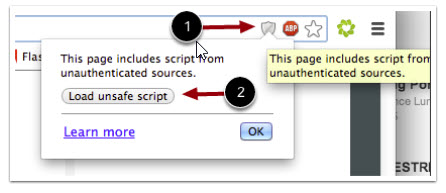
- Google Chrome verifies that the website content you view is transmitted securely. If you visit a page in your Canvas course that is linked to insecure content, Chrome will display a shield icon in the browser address bar.
- You can choose to override the security restriction and display the content anyway by clicking the shield icon and then clicking the Load unsafe script button.
Firefox Security

- Firefox verifies that the website content you view is transmitted securely. If you visit a page in your Canvas course that is linked to insecure content, Firefox will display a lock with a warning icon in the browser address bar.
- You can choose to override the security restriction and display the content anyway by clicking the lock with a warning icon, clicking the arrow to expand your options.
- Select the Disable protection for now button.
Canvas on Mobile Devices
Canvas is not officially supported on mobile browsers. We recommend using Canvas mobile applications for an improved user experience.
Mobile Browsers
Visit the Apple store or the Play store to download mobile browsers. The following major browsers are compatible with mobile devices but Canvas features may not be supported:
iOS
- Safari (default browser with limited Canvas support)
- Chrome
Android
- Firefox
- Chrome (default browser with limited Canvas support)
Note: Android default browser varies per mobile device.