Canvas Assessments Known Issues, Tips, and Solutions to Common Problems
Browser Issues Certain browser actions may cause the student to unintentionally exit the quiz. When taking a quiz DO NOT:
- Do not wait until the last minute to take exams; if you experience technical problems they may take time to be resolved.
- Click your browser Back, Forward, Home, or Refresh/Reload buttons
- Enter new URLs in the Address or Location fields of the browser
- Select any pages from your Favorites/Bookmarks list in the assessment’s browser window
- Do not re-size, maximize, or minimize the assessment’s browser window after beginning the quiz because this causes a Refresh.
- Do not attempt to print the assessment while taking your quiz.
- Do not attempt quizzes or tests on your smartphone or tablet.
Popup Blockers: Pop-up blocker software may block a quiz from opening. If an assessment is set to open in a new window, pop-up blocker software prevents a new window from “popping up.”
Solution: Disable the pop-up blocker.
To Disable Pop-up Blocker in Google Chrome:
- At the top right, click More More and then Settings
- Click Privacy and security and then Site Settings
- Click Pop-ups and redirects
- Choose the option you want as your default setting
To Disable Pop-up Blocker in Mozilla Firefox:
- Click the menu button and select Settings
- Select the Privacy & Security panel
- Go down to the Permissions section
- Uncheck the box next to Block pop-up windows to disable the pop-up blocker altogether
- Click the Exceptions button to the right of Block pop-up windows to open a dialog box to choose which sites are allowed to display pop-ups
To Disable Pop-up Blocker in Edge
- Click the Settings and More ••• button on the upper-right side of the browser
- Click Settings
- Click Site Permissions
- Select Pop-ups and redirects and switch to toggle it between Off and On
To temporarily override the pop-up blocker in Internet Explorer:
Hold the (ctrl) key as you click on the assessment link
IMPORTANT: Instructions on disabling other pop-up blocking software may vary, check the software documentation.
Internet Connection Issues Students are required to be online to begin and to submit a Canvas assessment. If the student loses Internet connection while taking a Canvas assessment, this can prevent the successful submission of the Canvas assessment.
Reasons that your connection may be interrupted might include:
- Your ISP timing their connection out after a certain amount of inactivity. Many ISPs have an ‘idle time-out’ on their dialup connections. Filling in forms does not generate traffic back and forth across the Internet connection, and it is not viewed as “activity” for the purpose of automatic time-outs. This means if you’re online but not actually using the connection they will kick you off for being idle after a set amount of time – often around the 10 minute mark.
- Canvas timing their connection out after three hours of inactivity. After three hours, Canvas will end the user’s session automatically.
- Modem problems or interruptions (such as call waiting).
- Power failures
- System crashes
Use a Computer with a Wired connection as opposed to a Wireless
Wireless connections can change their IP address with little to no warning. Therefore, it is advised to have student take assessments while on a wired connection.
Avoid Losing Your Work:
We recommend that you work on essay questions offline using a Word Processor such as Microsoft Word or Wordpad. Save the file to your hard drive, external harddrive or USB flash drive and then use the copy and paste feature to copy the information to the Canvas essay text box. Saving work that you will be posting online is a good idea (especially if your response is a long one) just in case there is a problem, and you get logged out without submitting the information.
Quitting by Accident:
Unless an assessment has the option for students to “Allow multiple attempts” checked, an assessment can only be taken once. To avoid losing a quiz, first close down the other programs running on the computer. Avoiding distraction, focus only on the quiz until it is finished. Be careful not to close or even resize the window.
Firewalls
If operating behind a firewall, students may see an error message telling them that their system was configured to deny access to this URL. The solution is to take the test somewhere that doesn’t have a firewall.
Spyware
Spyware and other programs running in the background can interfere with taking quizzes. You can detect and remove spyware from your personal computer by downloading and running anti-spyware applications such as Spybot – Search & Destroy and Ad-Aware.
Instructions on Taking an Online Test in Canvas:
- Check Your Browser Options before taking the test ensure that it is not set to disconnect after several minutes of inactivity. * The location of this setting depends on your browser.
- * If you have an Internet Service Provider that will break your connection if you don’t visit a new site after a certain period of time, then keep another window open and occasionally visit it and load a new page or refresh the page to keep your connection open.
- TIP: If your computer and telephone share the same telephone line, unplug your telephone while taking the quiz.
- Do Not Use the “Back” Button on your Browser during the test. Instead, use the scroll bar to move back to check earlier questions, unless you are permitted to only view one question at a time. Don’t close the window of the test for any reason.
- If the exam is timed, you will see a timer showing your progress on the quiz, the timer shows the running time and counts down until time expires.
- If something goes wrong, send an e-mail to your professor immediately, documenting the exact problem and asking how you should proceed. Include your first and last name, username, the course, and section number.
- Review and SAVE All your Answers Before Submitting the Quiz.
- When you are satisfied with your answers to the exam make sure you finish by clicking the SUBMIT button at the bottom of the screen. Click the Submit Button ONLY ONCE! After you submit the test answers, you will receive a score unless you have exceeded the time limit for the quiz.
- If an exam must be taken by a specific date or time, do not wait until the last minute to start it. Should something go wrong, there may not be enough time to resolve the issue before the deadline.
- Use Mozilla Firefox or Google Chrome when taking a quiz/exam in Canvas. Don’t use Internet Explorer or Safari. There are compatibility issues between IE and Canvas.
Verify That You Have The Minimum Canvas System Requirements:
- Go to the Computer Requirements page to make sure your computer is set up properly to view and use a Canvas course.
- Run the Browser Diagnostic Test to make sure you have all the necessary components installed to properly view and use a Canvas course